In order to simplify test suite editing it is possible to assign colored marks to nodes. This feature is especially (but not only) helpful in the context of complex find and replace operations – in this case, the color markers can for example be used to indicate that a node still needs revision or that a node was edited successfully. It may even make sense to use another color mark in order to indicate that you may want to re-look at a certain edited node later on.
There are several ways to assign color markers to nodes. Manually this is often done via the Edit → Marks menu. In this menu first activate the desired color mark. Then via Edit → Marks → Toggle mark it is possible to toggle the desired color mark of the currently selected node. The following image shows different mouse-click nodes. While the first mouse-click node does not have any color marker, the second click has a blue marker, the third a red marker, and so on:
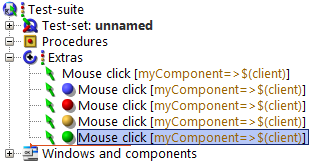
As can be seen in above picture, QF-Test is also providing the parent-nodes with corresponding smaller color marks. Like this users can quickly see whether any node in the tree (still) has any color marker and in which subtree the node with the corresponding color mark can be found.
Via the search dialog (Edit → Search) it is also possible to assign color marks to nodes. To do this, select the button « Show result list » in the search dialog. The dialog that opens lists all nodes that fulfill the previously entered search criterion. With the keyboard shortcut Ctrl+A it is now possible to select all nodes. You can then assign the selected color to the selected node:
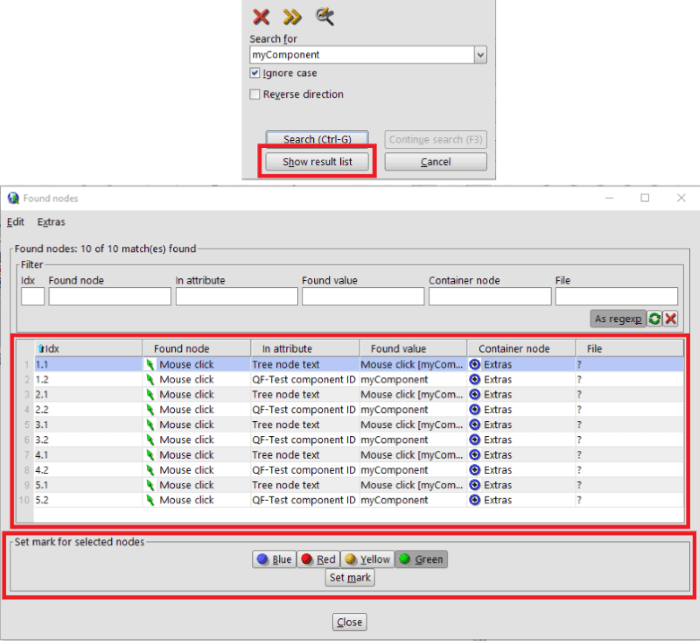
A search based on these colors is possible. Just click on the yellow >> symbol in the search dialog to reach the extended search. Then you can choose to search only nodes having a certain color mark.
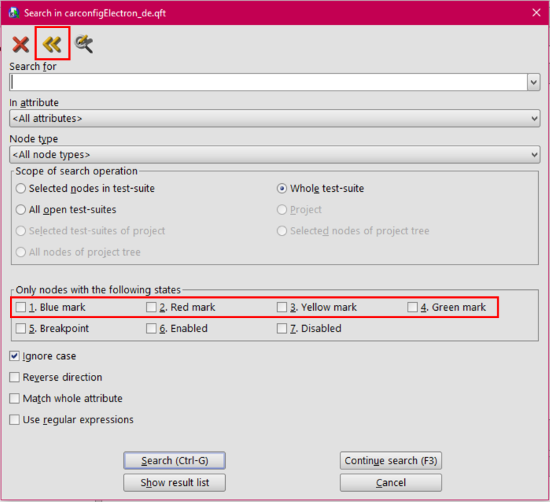
Remarks
Please note that QF-Test is not saving color marks in .qft files. This means that after saving, closing and re-opening a test suite, all previously set color marks disappear. In order to save a color mark, you need to enter @green, @red, @blue or @yellow in the comment field of a node. When QF-Test opens a test suite, it will interpret these doctags and set the appropriate markers.